How to add an NFT to Metamask
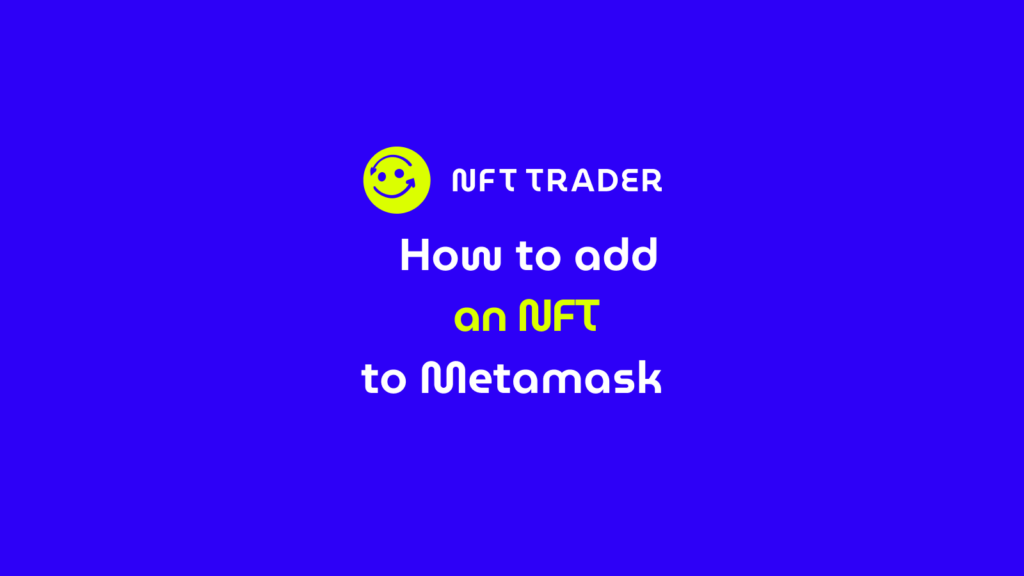
Introduction to MetaMask as a Crypto Wallet
MetaMask is a popular cryptocurrency wallet and browser extension that allows users to manage their Ethereum-based assets and interact with decentralized applications (DApps) on the Ethereum blockchain. It functions as both a wallet and a gateway to the decentralized web, providing a user-friendly interface for accessing blockchain services without the need for complex technical knowledge. MetaMask is available as a browser extension for Chrome, Firefox, and other Chromium-based browsers.
Summary:
- Understanding NFTs and Metamask
- Preparing to Add an NFT to Metamask
- Adding an NFT to MetaMask via Mobile App
- Adding an NFT to MetaMask via Browser Extension
- Troubleshooting and Common Issues
Understanding NFTs and Metamask
How MetaMask Supports NFTs
Non-Fungible Tokens (NFTs) are unique digital assets that represent ownership of a specific item or piece of content, often used for digital art, collectibles, and more. MetaMask supports NFTs by providing users with a convenient way to store, manage, and trade these unique tokens. NFTs are typically based on the Ethereum blockchain, which is why MetaMask, as an Ethereum wallet, naturally supports them.
To interact with NFTs using MetaMask, users can connect their wallet to various NFT platforms and marketplaces. These platforms allow users to browse, buy, sell, and trade NFTs directly from their MetaMask wallet. MetaMask displays NFTs as individual items within its interface, making it easy to view your collection and manage your NFT assets.
How to See NFTs in MetaMask
To see NFTs in MetaMask, you’ll need to follow these steps:
- Install MetaMask: If you haven’t already, install the MetaMask browser extension for your preferred browser and set up your wallet by creating an account or importing an existing one.
- Connect to an NFT based platform: To view and manage NFTs, you’ll need to connect your MetaMask wallet to an NFT based platform. Go to the website of your chosen platform and connect your MetaMask wallet by clicking on the wallet icon or a similar option.
- Browse and Manage NFTs: Once connected, you’ll be able to browse the platform’s collection of NFTs. You can view your own NFTs by accessing the “My Items” or “My Collection” section, which should display the NFTs associated with your MetaMask wallet.
- View NFT Details: Clicking on an individual NFT will allow you to see more details about it, including its title, creator, description, and any associated content. You can also see its ownership history and recent transactions.
Remember that MetaMask provides a secure and user-friendly interface for managing NFTs, but it’s important to exercise caution and perform due diligence when interacting with NFT based platforms and purchasing NFTs. In summary, MetaMask is a versatile crypto wallet that also supports NFTs, allowing users to store, manage, and trade these unique digital assets through various NFT based platforms connected to the wallet.
Preparing to Add an NFT to Metamask
When dealing with NFTs, it’s crucial to prioritize security to protect your valuable digital assets. Be wary of phishing attempts, and always ensure you’re interacting with legitimate websites and platforms. Use strong, unique passwords for your accounts and consider enabling two-factor authentication whenever possible. Additionally, never share your private keys or recovery phrases with anyone, as these provide access to your wallet and NFTs. Consider using hardware wallets for added security, as they store your private keys offline. Regularly update your wallet software and be cautious of unsolicited messages or requests for sensitive information.
To add an NFT to your MetaMask wallet, you’ll need ownership of the NFT on the Ethereum blockchain. Ensure that the NFT has been transferred to your wallet address through a legitimate transaction. Your MetaMask wallet must be connected to the Ethereum network, allowing it to interact with Ethereum-based assets like NFTs. You can confirm your NFT ownership by checking the Ethereum address associated with the NFT and verifying it matches the address in your MetaMask wallet.
While MetaMask is widely known for its support of the Ethereum blockchain, it also offers support for various other blockchains through its “Custom RPC” feature. This feature enables users to connect their MetaMask wallet to different blockchain networks, expanding its functionality beyond Ethereum. Users can interact with DApps, tokens, and NFTs on these supported blockchains. However, exercise caution and ensure that you’re using official or trusted sources when configuring MetaMask for non-Ethereum networks to avoid potential scams or security risks.
Adding an NFT to MetaMask via Mobile App
Adding an NFT to MetaMask via the mobile app involves a few steps to ensure that you have ownership of the NFT and it’s properly displayed in your wallet. Here’s a guide on how to do it:
- Install MetaMask Mobile App: Download and install the MetaMask mobile app from the official app store for your device (iOS or Android). Once installed, open the app and follow the setup instructions to create or import your wallet.
- Ensure NFT Ownership: Before adding an NFT to MetaMask, you need to ensure that the NFT is owned by your wallet address on the Ethereum blockchain. This means the NFT must have been transferred to your wallet through a legitimate transaction.
- Connect to the Ethereum Network: Open MetaMask and make sure you are connected to the Ethereum network. If not, tap on the network name at the top of the app and select “Ethereum Mainnet” from the list of available networks.
- Access the NFT based platform: Launch your mobile browser and visit the NFT based platform where you purchased or acquired the NFT.
- View Your NFT: Log in to your NFT platform account and navigate to your NFT collection or profile. Locate the NFT you want to add to your MetaMask wallet.
- Add to MetaMask: On the NFT details page, look for an option to “Add to Wallet” or “Connect Wallet.” Tap on this option, and a prompt will appear asking you to connect your wallet.
- Authorize the Connection: Confirm the connection request, and MetaMask will open within your mobile app. Review the permissions requested by the NFT platform and tap “Authorize” to grant access.
- View Your NFT in MetaMask: Once authorized, the NFT should appear in your MetaMask wallet under the “Assets” or “Collectibles” section. You can view details of the NFT, including its title, image, and any associated metadata. Remember that the specific steps may vary slightly depending on the NFT based platform you’re using and any updates to the MetaMask app. Always exercise caution and ensure you’re interacting with legitimate platforms to safeguard your NFTs and personal information.
Adding an NFT to MetaMask via Browser Extension
Adding an NFT to MetaMask through the browser extension is a straightforward process. Here’s a step-by-step guide on how to do it:
- Install MetaMask Extension: If you haven’t already, install the MetaMask browser extension for your preferred browser (Chrome, Firefox, etc.). Follow the installation prompts and set up your wallet if you haven’t already.
- Ensure NFT Ownership: Make sure you own the NFT on the Ethereum blockchain. This involves the NFT being transferred to your wallet address through a legitimate transaction.
- Access the NFT based platform: Open your browser and navigate to the NFT platform where you acquired the NFT.
- Log In and Browse NFTs: Sign in to your NFT platform account and browse to find the NFT you want to add to your MetaMask wallet.
- Connect Your Wallet: On the NFT’s details page, look for an option to “Connect Wallet” or something similar. Click on this option, and a MetaMask pop-up will appear.
- Authorize the Connection: The MetaMask pop-up will prompt you to connect your wallet to the NFT platform. Review the permissions requested by the platform and click “Connect” or “Authorize.”
- View Your NFT in MetaMask: Once you’ve authorized the connection, the NFT should now be visible in your MetaMask wallet. It will likely appear under the “Collectibles” or “Assets” section, along with its title and image.
- Manage Your NFT: From within MetaMask, you can view more details about the NFT, including its metadata and ownership history. You can also choose to buy, sell, or trade the NFT directly from your MetaMask wallet if the platform supports these features. Remember that the steps might slightly differ based on the specific NFT platform and any updates to the MetaMask extension. Always ensure you’re using legitimate sources and platforms to safeguard your NFTs and personal information.
Troubleshooting and Common Issues
Network Connection Problems
Network connection issues can arise when interacting with NFTs in MetaMask. Slow or congested networks can lead to delays in confirming transactions or displaying NFT details. Users might experience timeouts or errors when trying to perform actions on the blockchain, affecting their ability to add, trade, or view NFTs. To mitigate this, users should ensure they have a stable internet connection and select an appropriate network with sufficient transaction processing capacity.
Wrong Contract Address
Inputting an incorrect contract address when trying to add or interact with an NFT can have serious consequences. Sending transactions to the wrong contract address might result in the loss of funds or assets, as they could end up in an unreachable contract. Users must always double-check and verify the accuracy of the contract address before initiating any transactions.
Errors in Loading Token Balances
Sometimes, users might encounter errors or delays when trying to load their NFT balances in MetaMask. This can lead to confusion, as accurate NFT holdings are not displayed. These errors could be due to network congestion or technical issues with the blockchain. Users should try refreshing the wallet, checking the network status, or waiting for a while before attempting to view their balances again.
Support for Different Token Standards (e.g., ERC-1155):
MetaMask supports various token standards, including ERC-1155, which is a multi-token standard that allows a single contract to manage multiple types of tokens, including NFTs. This enhances the wallet’s versatility, enabling users to manage a wider range of digital assets beyond traditional ERC-20 and ERC-721 tokens.
Handling Unexpected NFTs and Potential Scams
Users should exercise caution when dealing with unexpected NFTs or offers. Scammers might create fake tokens or impersonate legitimate projects to deceive users into parting with their assets. It’s essential to thoroughly research tokens and projects, verify the authenticity of contracts and sources, and never share private keys or personal information. Staying informed about common scam tactics and remaining skeptical of offers that seem too good to be true can help users avoid falling victim to potential scams.
In the rapidly evolving landscape of NFTs, users should prioritize security, conduct due diligence, and keep up-to-date with the latest best practices to navigate the complexities of managing NFTs on platforms like MetaMask.



